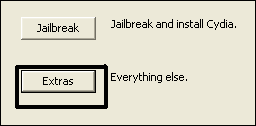WARNING: DO NOT install the iPad baseband on the 3GS. The newer 3GS (week 36 & above of the year 2011 (Serial No:xx136xxxxx)) will DEFINITELY brick your device during 06.15 baseband flash. It has been confirmed to permanently damage the built-in radio hardware, thus rendering it useless pretty much forever. As of now the only solution is to return to Apple store & get it replaced.
Here is a complete step-by-step guide to jailbreak and unlock iPhone 3GS 05.16.01 or 05.16.02baseband on iOS 4.3.3. For those who do not know, restoring stock iOS 4.3 IPSW on your iPhone upgrades its baseband to 05.16.01 and restoring stock iOS 4.3.1, iOS 4.3.2 or iOS 4.3.3 IPSW will upgrade your iPhone 3GS baseband to 05.16.02. As both of these bands are less in value than 06.15.00, so it is technically possible to upgrade them to iPad baseband which is unlockable using Ultrasn0w 1.2.3.
WARNING: After upgrading your iPhone 3GS to iPad baseband, you MIGHT lose your GPS functionality. MuscleNerd of iPhone Dev-Team has already promised to devise a downgrade method for iPhone 3GS/3G iPad baseband users which should restore GPS functionality. Before continuing, please read the conclusion at the end of this note.
Jailbreak iOS 4.3.3 on iPhone 3GS on Windows or Mac Using Redsn0w:
These steps below will help you to jailbreak and upgrade your iPhone 3GS 05.16.01 or 05.16.02 baseband to iPad baseband. If you are already jailbroken on iOS 4.3.3 but do not have iPad baseband, you still need to follow the steps below to re-jailbreak and upgrade your baseband to 06.15.00. If you are already jailbroken on iOS 4.3.3 and have iPad baseband, skip to step 18.
- Download Redsnow 0.9.10 beta3
- Download iOS 4.3.3 IPSW o.f.(official firmware) for iPhone 3GS from here.
- Launch Redsnow 0.9.10 beta3 and click on the Jailbreak button and put your device on DFU mode by following the instructions.

- Select iOS 4.3.3 IPSW which you downloaded in step 3 and let Redsn0w to process the provided IPSW.
- Once IPSW has been successfully processed and identified, click on the Next > button.
- Now wait while Redsn0w patches the kernel of the provided IPSW.
- ( Update: Please read the Updates section towards the end of this post first before proceeding. )
Choose Install Cydia and Install iPad baseband from the available jailbreak options. If you have jailbroken your device already, then please do not tick the Install Cydia option again. -
Now wait while Redsn0w fetches the iPad baseband files. This will take sometime depending on the speed of your internet connection, so be patient.
- Once iPad baseband files has been downloaded, Redsn0w will patch the iBoot of your iPhone using Limera1n exploit.
- Now wait while Redsn0w uploads the patched ramdisk to your iPhone. Once done, your iPhone will reboot automatically.
- Thats it. Click on the Finish button to close Redsn0w. Rest of the process will be done on your iPhone.
- Once your iPhone has been fully jailbroken and hacktivated on iOS 4.3.3, it should be running iPad baseband. To confirm this, go to Settings -> General -> About and see the value in-front of Modem Firmware. It should be 06.15.00 which represents iPad baseband.
- Go to Cydia and install Ultrasn0w 1.2.3

- Once done, reboot your iPhone and enjoy your fully jailbroken and unlocked iPhone 3GS on iOS 4.3.3.
//## -- >> Special Note
- If your bootrom is NEW then choose YES and if your bootrom is OLD then choose NO.
- First choose Cydia in step 9 and complete the procedure. Re-run Redsn0w (Skipping step 1, 2, 3 & 4) and choose Install iPad baseband in step 9. Do NOT choose Cydia and Install iPad baseband at the same time.